Payment Setup
PayPal
Note; before starting this section, that PayPal requires a PayPal Business Account to be able to use their API in a way that Huracan Store does.
To start off go to the PayPal Developer site and create a live application. This should look something like the below.
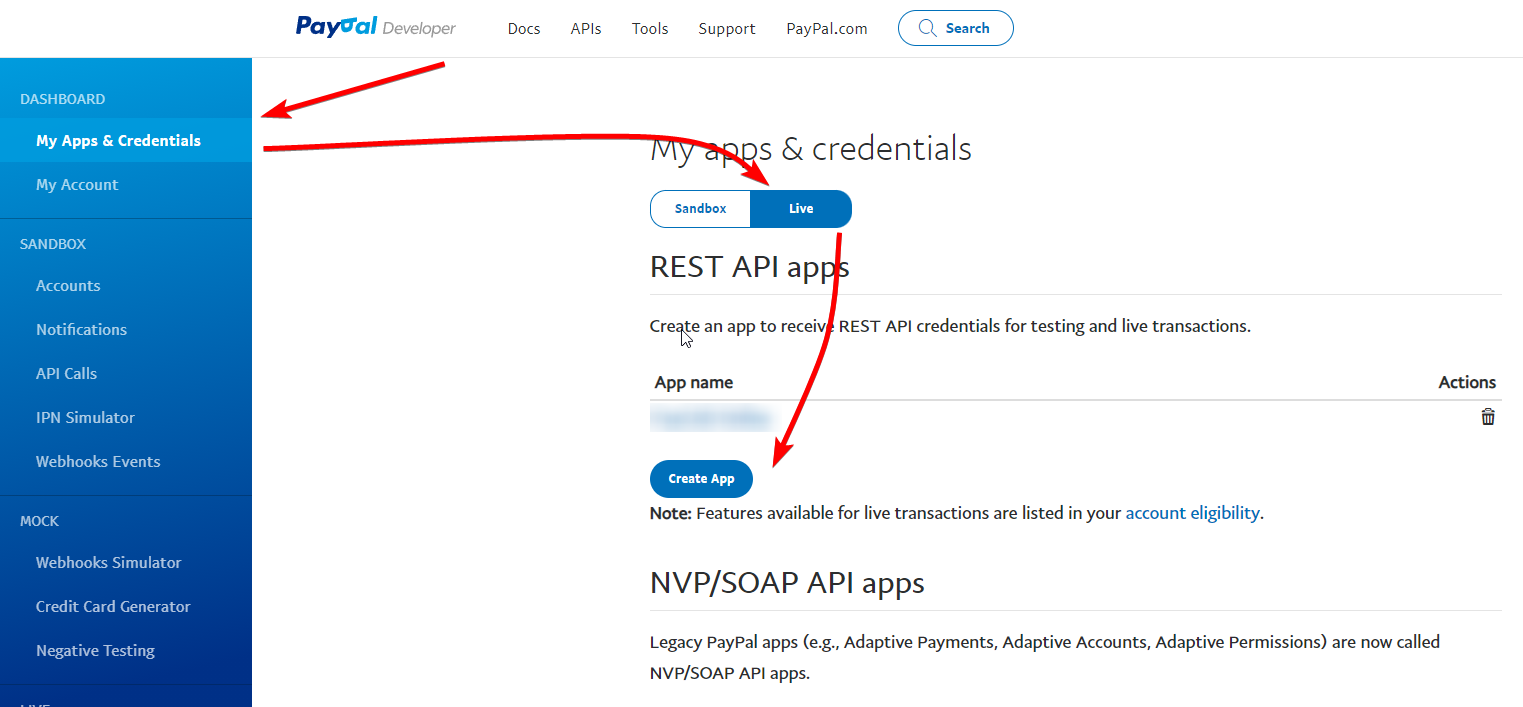
Once you have clicked create enter the application name with the 'Merchant' category used.
Then collect your Client ID and Secret and keep them handy.
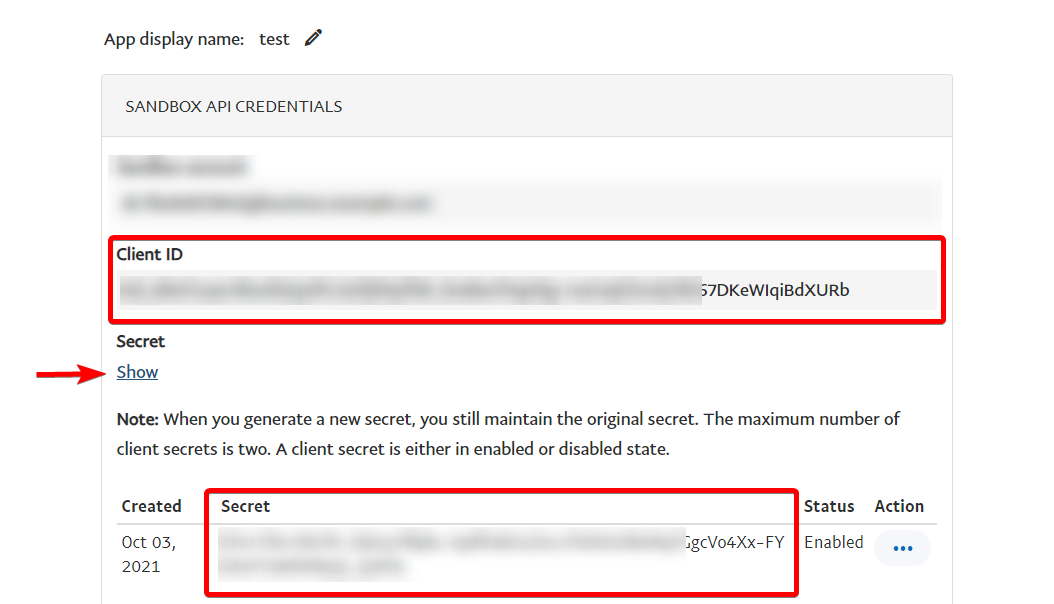
Do not share your PayPal Client ID or Secret, this could give people full access to API flows of your PayPal account giving others access to transfer funds and more. Do not share this!
Now that we have our Client ID and Secret with us we want to edit the config file for Huracan Store.
Under the payments section of the config file, we want to set usePayPal to true and place our Client ID and Secret into the respective locations underneath.
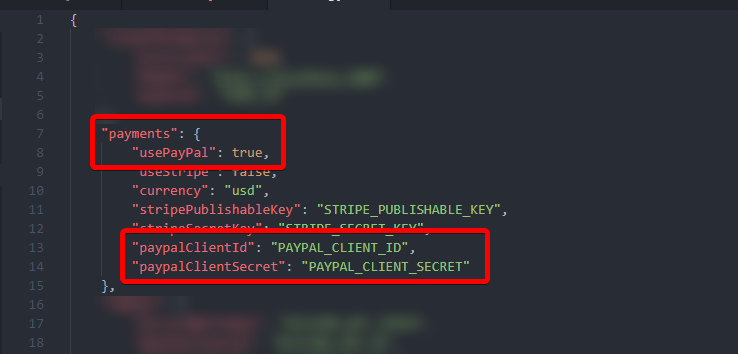
Save the file and that is completed.
Stripe
Stripe is another payment processor built into Huracan Store.
Create a Stripe account if you haven't. Once you have go to the dashboard and click on 'Developers' in the top right
After this navigate to the API section and create a 'Secret Key' then give it a name.
Do not share your Publishable key or secret, this could give people full access to API flows of your Stripe account giving others access to transfer funds and more. Do not share this!
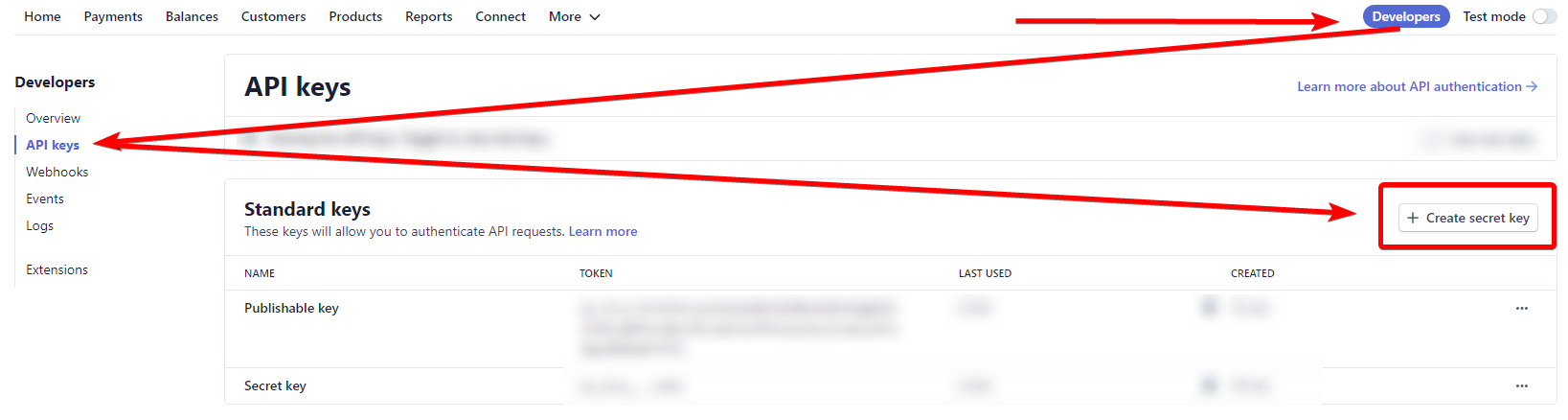
You can only view the secret key once, so store it somewhere safe for now.
You will also need a Publishable key. There should be a creation button located on the page.
Once you have these two keys take them to your config file and place them in the locations under payments. Don't forget to set useStripe to true to enable Stripe payments.
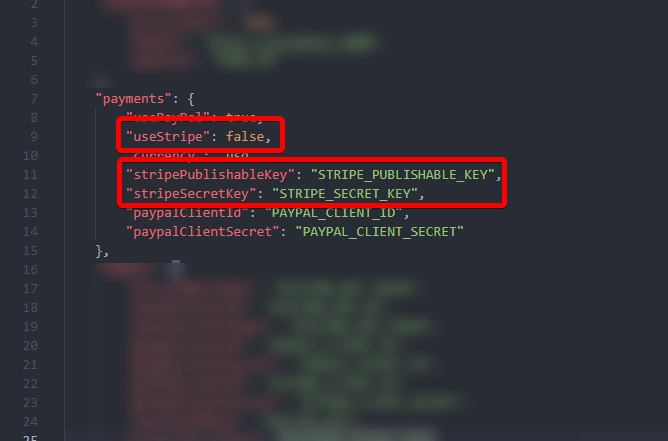
Save the config